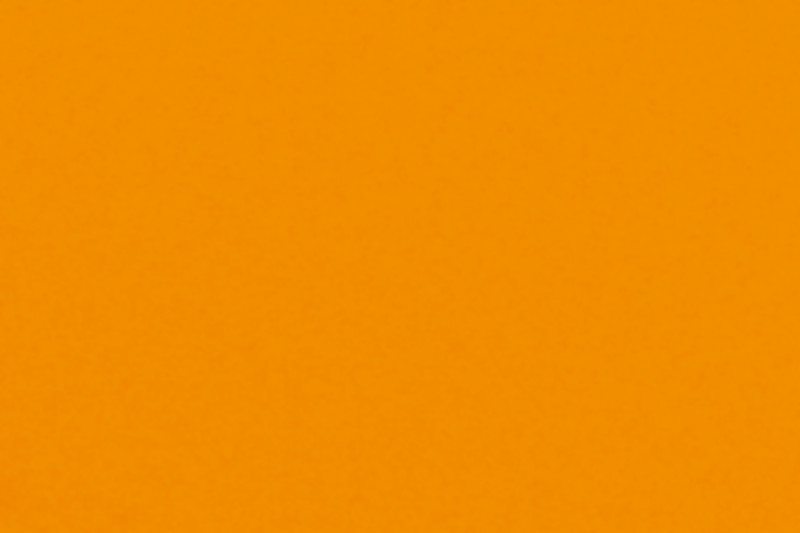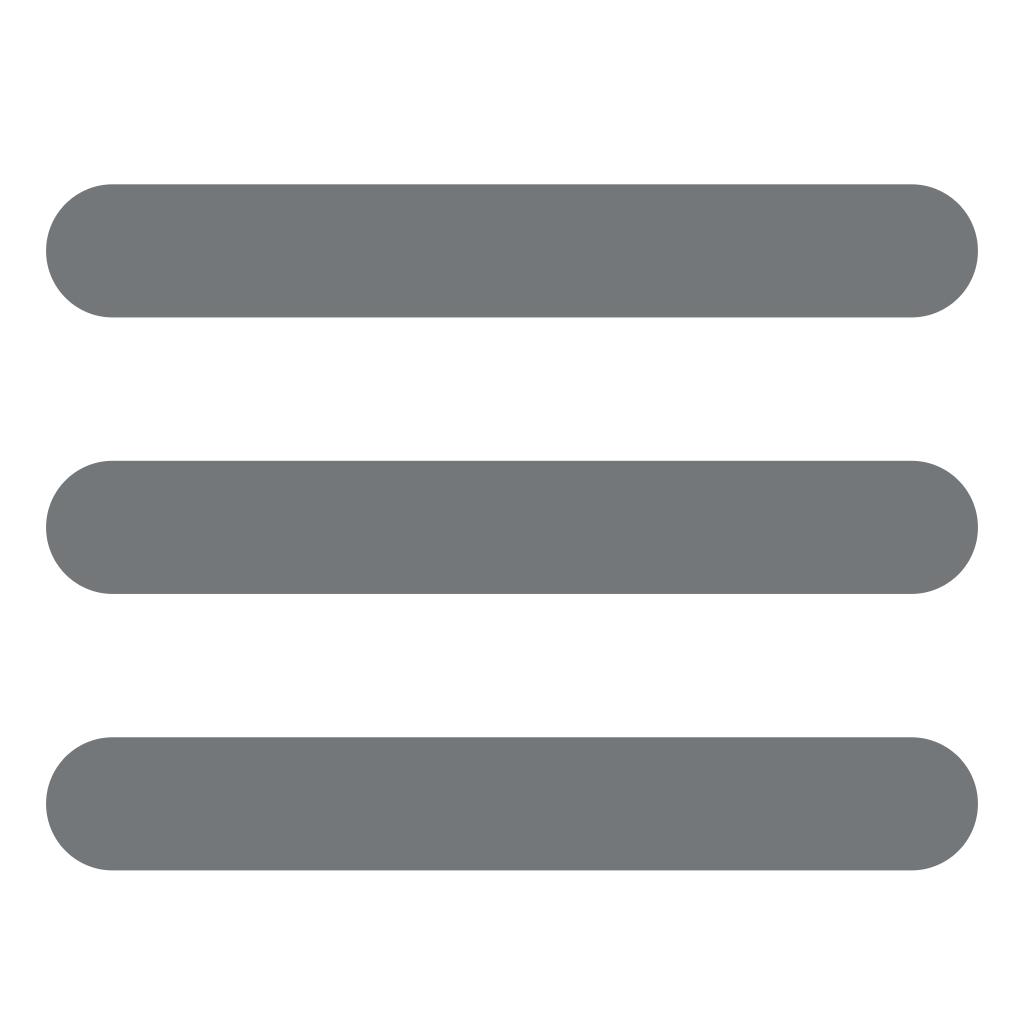Classify your content with tags
In a workspace, tags represent a ranking method for grouping content and making it easy to find.
You can create as many tags as you need and organize your content according to different categories of your choice (products, document type, etc.).
Tags work differently from traditional folders: while a document is in a single folder, it can be associated with multiple tags. From a semantic point of view, the notion of tag can be associated with a facet or with a taxonomy.
To tag content, you must first determine whether you need a new tag or sub-tag.
-
Press the “Create” button, enter the tag name and press the “Create” button again. You can create a sub-tag by pressing the “Create” button and selecting an already created tag which will be the parent tag for that sub-tag.
To delete the tag or sub-tag, simply select it and press the “Delete” button.
To change the name of an existing tag, click on the pencil, select that tag, and enter the new name.
You can create as many sub-tags as you like, there is no limit on the number. Be careful however to create a simple and consistent taxonomy that can be understood and used by all. This is one of the keys to reusing content.
-
To associate a content with a tag, simply click on the blue icon of the tag in front of the desired content. A tag management window appears. Clicking on the tag(s) in the left section associates them with the selected content.
-
The tags associated with the selected content are displayed on the right.
If you want to tag several contents at the same time, select them using the check boxes in front of each content, or the “Select all” check box, then click on the dark gray icon at the top of the column.
To find out what content is associated with a tag, you can click on the checkbox to the left of the label in the general tree structure. The Calenco interface automatically selects the associated file(s) so that you can view them directly.
Checking the box for a tag that contains sub-tags will also select the contents associated with all of those sub-tags.
Images can be tagged in the same way as textual content.
Finally, when creating or importing a document, if you have tags or sub-tags already selected, your documents and images will be automatically tagged on this selection.
To follow us, feel free to subscribe to our Vimeo channel, Calenco youtube channel and our LinkedIn page.